|
Open the figure editor so you can start creating a new figure.
Right click anywhere on the Composer Screen.
Point to Insert
Click on Figure
A new window with the figure editor opens.
Open the grid properties box.
In the figure box, choose Edit Grid from the Grid Menu
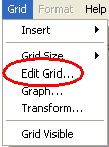
The grid properties box will pop up.
Set the grid properties to create your number line.
Check the box next to Visible
Check the box next to Tick Marks
Choose None from the Grid Style drop down menu
Now click on the X-Axis Tab at the top of the Grid
Properties box.
The only thing you have to do on this screen is
Uncheck the box next to Show X-Axis
Now click on the Y-Axis Tab at the top of the Grid
Properties box.
Check the box next to Bottom Arrow (It may already be
checked)
Clear the box next to Axis Label
You are done with the Grid Properties.
Click OK in the Grid Properties box and it will bring you back to the
Figure Editor.
|