|
You can edit everything about your number line.
Of course, before you can create this edited vertical number line, you
first need to create a Basic Vertical Number
Line. If you have not already made a
basic vertical number line, look at that
page first and then come back and learn about editing it to create
this number line�..
How to Edit any Number Line
Once you have created a number line, all you have to do to edit it is
Double Click on it. When you do, the Figure Editor box with your
number line will open up again.
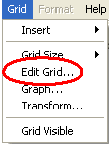 Choose
Edit Grid from the Grid Menu and the Grid Properties box will open
again. Play around with re-setting the properties. Choose
Edit Grid from the Grid Menu and the Grid Properties box will open
again. Play around with re-setting the properties.
TIP: Each time you change something in the grid properties box you can
see the change immediately in the figure editor by clicking on the
apply button.
Create this Edited Labeled Number Line
Create your Basic Vertical Number Line
Double Click on the number line to re-open the figure box
From the Grid Menu Choose Edit Grid.
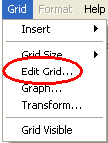
Now change some of the Grid Properties
Click on the Font Button and when the Font box pops up,
Choose Courier, Font size 9, and Italic
Now click on the Y-Axis Tab at the top of the Grid Properties box.
Change the Number of Rows to 12
Change the Number Increment to 10
Change the Row Height to 0.85
Move the Origin Offset slider to -4
In the Axis Label box type temperature (Fahrenheit)
You are done with editing the Grid Properties.
Click OK in the Grid Properties box and it will bring you back to the
Figure Editor. |