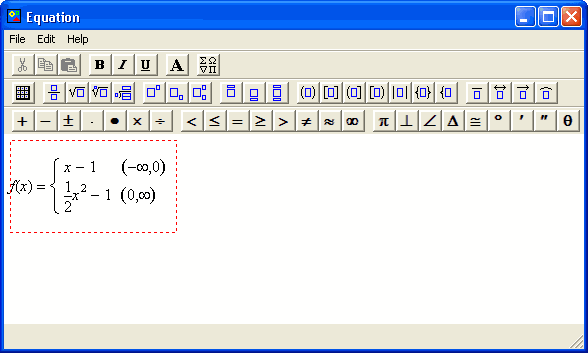Equations
Equations are created and edited in the Equation Window.
Open new Equation window
- Select
Equations and Text from the Insert Object drop-down box.
Edit an existing equation
- double
click on the equation.
Close the Equation window and insert the equation
- click on the close button
 on the title bar.
on the title bar.
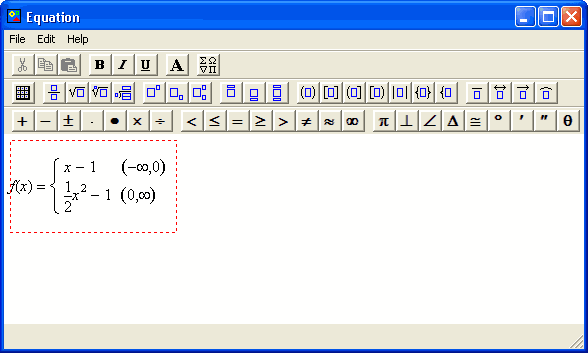
Creating Equations
- Equations are constructed using "equation templates" like
 . These
are math symbols that contain "edit boxes"
. These
are math symbols that contain "edit boxes"
 where
additional text and equation templates can be inserted.
where
additional text and equation templates can be inserted.
- An empty edit box is blue
 . A
selected edit box is surrounded by a red dashed-line
. A
selected edit box is surrounded by a red dashed-line
 .
.
Edit
- Text and equation templates can be selected using the mouse.
Selected text can be cut, copied, changed, or inserted into an equation
template.
- The whole page can be scrolled down or up by using the Page Down or
Page Up keys. The Home key can be used to return to the
top of the page.
Formatting
- Choose the font name, size, and color.
- Easily switch between bold, italic, and underlined
text.
- If your text spans multiple lines, you can set the alignment of the text
to left, center, or right.
Symbols
- Insert symbols from the symbol toolbar or open the symbol dialog box for a complete
list of symbols.
Learn more about the
toolbars