Angles
An angle is defined by three points. The middle point determines the vertex.
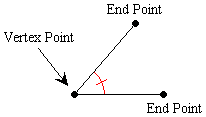
Create an Angle
-
Select 3 points. To do this hold down the
 key, click on
each point, and then release the
key, click on
each point, and then release the
 key.
The second point selected will be the vertex.
key.
The second point selected will be the vertex. -
Click on the Angle button
 on the toolbar.
on the toolbar.
Select an Angle
-
Click on the angle that you wish to select (angle turns red when selected). If an angle is drawn with multiple arcs then the innermost arc is the only one that can be selected.
Note: To deselect an arc click elsewhere on the figure editor screen.
Change Angle Style
-
Select angle
-
Place pointer over angle and right-click. Select Angle Style.
-
Select the desired style.
Note: The Default style uses tick marks to indicate the angle number and changes into a right-angle style when the angle approaches 90 degrees.
Change Angle Number
-
Select angle
-
Place pointer over angle and right-click. Select Angle Number.
-
Select the desired angle number.
Note: The angle number is indicated in different ways depending on the style chosen. When the style is Tick Marks the angle number is indicated by the number of tick marks. When the style is Arcs the angle number is indicated by the number of arcs. No angle number is indicated in the Right Angle style.
Change Angle Size (radius)
-
Select angle
-
Place pointer over angle and right-click. Select Size.
-
Size dialog box appears. Move slider to change point size or type size number into textbox. Close Size dialog box.
Change Angle Line Style
-
Select angle
-
Place pointer over angle and right-click. Select Line Style.
-
Click on the style you desire.
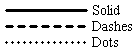
Change Angle Color
-
Select angle
-
Place pointer over angle and right-click. Select Color.
-
Color dialog box appears. Click on the color you desire. Click on Ok.
Make Angle Invisible
-
Select angle
-
Place pointer over angle and right-click. Select Visible.
-
To make angle visible again, repeat previous two steps