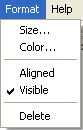
- Size: Changes the radius of the point.
- Color: Changes the color of the point.
- Aligned: When checked this aligns the point to the grid. An aligned point will only move along the intersections of the grid.
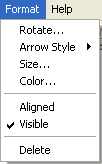
- Rotate: Rotates an unattached arrow.
- Arrow Style: Changes the style of the arrow. This includes various shapes that are not arrows such as a perpendicular line slash.
- Size: Changes the size of the arrow.
- Color: Changes the color of the arrow.
- Aligned: When checked this aligns the arrow to the grid. An aligned arrow will only move along the intersections of the grid
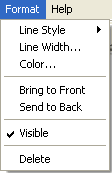
- Line Style: Selects different drawing styles such as a solid line or dotted line.
- Line Width: Changes the width of the line.
- Color: Changes the color of the line.
- Bring to Front: Places the object on top of all other objects.
- Send to Back: Places the object behind all other objects.
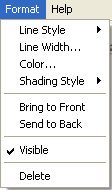
- Line Style: Selects different drawing style such as solid line or dotted line.
- Line Width: Changes the width of the line.
- Color: Changes the color of the line.
- Shading Style: Changes the shading style. This is the pattern used to fill in the interior of the object. By default this is set to none.
- Bring to Front: Places the object on top of all other objects.
- Send to Back: Places the object behind all other objects.
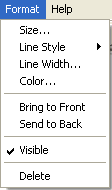
- Size: Changes the depth of the curly brace.
- Line Style: Selects different drawing style such as solid line or dotted line.
- Line Width: Changes the width of the line.
- Color: Changes the color of the line.
- Bring to Front: Places the object on top of all other objects.
- Send to Back: Places the object behind all other objects.
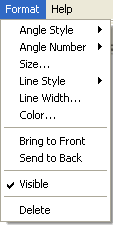
- Angle Style: Changes the style of the angle. There are three main styles. Tick Marks uses tick marks to indicate the angle number. Arcs uses multiple arcs to indicate the angle number. Right Angle is a squared-off angle. The Default style uses tick marks but switches to a right angle if the angle approaches 90 degrees.
- Angle Number: Changes what angle number is symbolized in the current angle style. (number of tick marks or number of arcs)
- Size: Changes the radius of the angle.
- Line Style: Selects different drawing styles such as a solid line or dotted line.
- Line Width: Changes the width of the line.
- Color: Changes the color of the angle.
- Bring to Front: Places the object on top of all other objects.
- Send to Back: Places the object behind all other objects.
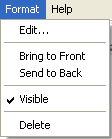
- Edit Label: Displays the Edit Label dialog box.
- Bring to Front: Places the object on top of all other objects.
- Send to Back: Places the object behind all other objects.