Arcs
An arc always includes a center point and two end-points. Arcs can be resized using the resize handle that appears when the arc is selected. An arc can be moved either by moving the arc itself or by moving its center point. Points and arrows can be attached to an arc.
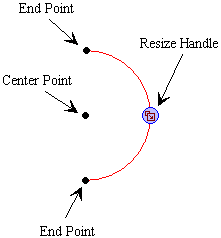
Insert an Arc
-
Click on Arc button
 on the Toolbar.
on the Toolbar.
Note: You can also insert an arc by:
From Grid menu, point to Insert and select Arc, or
Right-click somewhere in the figure editor, point to Insert and select Arc.
Select an Arc
-
Click on the arc that you wish to select (arc turns red when selected)
Note: To deselect an arc click elsewhere on the figure editor screen.
Resize Arc
-
Select arc
-
Click on resizing handle
 and drag.
and drag.
Change Arc Line Style
-
Select arc
-
Place pointer over arc and right-click. Select Line Style.
-
Click on the style you desire.
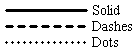
Change Arc Line Width
-
Select arc
-
Place pointer over arc and right-click. Select Line Width.
-
Size dialog box appears. Move slider to change point size or type size number into textbox. Close Size dialog box.
Change Arc Color
-
Select arc
-
Place pointer over arc and right-click. Select Color.
-
Color dialog box appears. Click on the color you desire. Click on Ok.
Shade in Arc
-
Select arc
-
Place pointer over arc and right-click. Select Shading Style.
-
Select the shading style you desire.
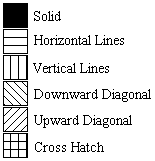
Note: The default shading style is None.
Make Arc Invisible
-
Select arc
-
Place pointer over arc and right-click. Select Visible.
-
To make arc visible again, repeat previous two steps
Note: When an object is visible, there is a check next to visible in the right-click menu.
Delete Arc
-
Select arc
-
Place pointer over arc and right-click. Select Delete.
Note: The center point and end-points of an arc can only be deleted by deleting the arc.
Attach a point to Arc
-
Select a point and drag it over the arc you wish to attach it to. When the blue highlighted ring appears around the point, release the mouse button and the point will be attached to the arc. Once attached the point will only move along the arc.
Note: Once you attach a point to an arc, if you wish to detach it from the arc, place pointer over point and right-click. Select Detach.